After a very, very long wait, Apple has finally updated the Mac Mini, their entry-level “bridge” Mac. It’s amazing that, after 19 months without an update, Apple’s new Mini looks exactly the same as the old Mini. But what’s under the hood matters, and Apple delivered a mixed bag there. The new Mini is an excellent home server, which is how mine will be used, but some poor choices limit its abilities out of the box.
You might also be interested in my initial Mac Mini review, or my post on upgrading the RAM and hard disk drive in my Mac Mini!
Out With the Old
Apple completely redesigned the innards of the Mini for 2009. It has always been a laptop in a box, so we were not surprised to see the updated MacBook’s specs duplicated here. The Mini includes that machine’s efficient and current Intel Core 2 Duo mobile CPUs, Nvidia chipset and graphics, 1066 MHz RAM, 802.11n and gigabit Ethernet networking, DVD SuperDrive, and 2.5″ hard drive.
A few welcome additions were made relative to the MacBook’s specs. The new Mini features five USB ports. It also brings joy to the hearts of the Apple faithful in the form of a FireWire port, albeit sporting the square 9-pin S800 socket rather than the old familiar 6-pin 400 spec. But the most interesting addition on the little Apple desktop is its two independent video ports: A Mini-DVI and a Mini DisplayPort. Each of these additions squarely focuses the Mac Mini at the desktop market, and each is welcome.
USB Madness
When the array of five USB ports was spotted in pre-release spy photos, Mac fans went nuts. Why would the new Mini add yet another port? And who needs five USB ports anyway? I, for one, was very glad to see this change. I’ve lamented the reduction in the number of USB ports found in laptops lately, and I think most end users would agree that more USB ports are needed. Witness two consumer phenomena to support this proliferation of USB ports:
- One of the hottest-selling peripherals for the old Mac Mini was the Mini-shaped USB hub, and many of the other accessories targeted at the Mini included built-in hubs
- Despite Seagate’s sagging numbers, USB hard drives continue selling like hotcakes, with an insider recently telling me that they’ve reached a 2:1 attach rate (meaning most computers have two of them!)
A disturbing trend in parallel with the disappearance of USB ports is the hobbling of those that remain. My MacBook Pro has just two ports and both are limited: One is low on electrical power and the other is shared with internal peripherals.
I assumed that the Mini merely included an internal hub, limiting the value of those five ports. I am pleased to report that this is not the case! The Mini actually has four separate internal USB busses and the five ports are spread among three of these:
| USB bus | 0x04 | 0x06 | 0x24 | 0x26 |
|---|---|---|---|---|
|
Connection (ports L-R) |
port 2 IR receiver |
Bluetooth |
port 1 port 5 |
port 3 port 4 |
So if you’re adding high(er)-performance devices to your New Mini, let me suggest this strategy:
- Connect your most-important device to port 2 and it will have a bus all to itself (except when you use an IR remote, which isn’t often)
- If you have only one other high-performance USB device, connect it to port 1 or 5 and connect your keyboard and mouse to ports 3 and 4, or vice-versa
- If you have two more high-performance USB devices, don’t connect them to ports 1 and 5 or ports 3 and 4 – spread them out on 1 and 3 or 4 and 5!
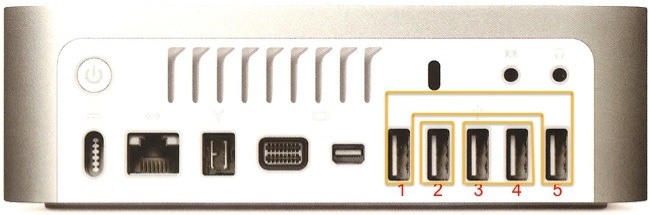
Or just use the handy FireWire port and grin smugly as only a Mac user can!
Square Pegs
We’ve heard a hundred times that the Mac Mini was designed to a philosophy of “bring your own keyboard, mouse, and display”. In other words, it’s optimized for what people already have rather than being bundled with a keyboard, mouse, and display like the iMac or forcing people to buy all new peripherals. But Apple’s relentless push to move their hardware platform forward has gotten in the way of this goal when it comes to the new Mini.
Although the inclusion of a FireWire port alongside the multitude of standard USB ports is welcome, Apple chose to use the 9-pin S800 port style rather than the more-familiar 6-pin port. FireWire peripherals aren’t common as it is, and S800 devices and cables are far less familiar. Although it is backward-compatible, thus the “bilingual” name often used by Apple, the much-faster S800 port requires the purchase of adapter cables to use older 400 Mb FireWire devices. Although I’m a storage geek and do own a few FireWire peripherals, none are compatible with the port on my new Mini. I have a “bilingual cable” in the mail to me as we speak, and there is a port adapter dongle, but this port stands in the way of the “bring your own” ethos.
The same can be said of Apple’s choice of video ports. It’s nice that Apple’s Mini DisplayPort is offered royalty-free, but this hasn’t made adapters any more common. Their VGA and DVI adapters are priced at $29 each, and third-party cables haven’t appeared yet, though Monoprice promises them this month. So one of the two video ports is of limited use, unless you dropped over $800 on the gorgeous Apple 24-inch LED Cinema Display. Let’s not even mention the troublesome $99 dual DVI adapter!
Then there’s the Mini-DVI port. Apple bundles a Mini-DVI to DVI-I adapter with the Mac Mini, so those of you who own a DVI monitor (and cable!) are all set. But this adapter lacks the VGA pins, so you can’t use a DVI to VGA adapter to hook up to your older VGA monitor or KVM. For that, you need to order a special Mini-DVI to VGA adapter (also in the mail).
So let’s get this straight: If you want to actually hook your pre-existing peripherals to the new Mac Mini, you had better hope they’re USB or DVI-I. Otherwise, you’re looking at spending $20 to $30 each for FireWire, Mini-DVI, and Mini DisplayPort adapters. The lack of a VGA solution is especially annoying, since it would have been simple for Apple just to include the VGA pins in their Mini-DVI adapter, allowing folks to use the DVI-to-VGA adapter they probably already own.
Inner Weakness
Although the new Mini is solidly engineered and built, Apple made two major sacrifices in internal specs in the interests of profit margins: The base Mini ships with too little RAM and a too-slow and too-small internal hard drive. I knew this going in, and was happy to buy the base model anyway, since I intended to upgrade it rather than spend $200 extra for a little more RAM and drive space or wait for a build-to-order custom Mini.
There is simply no excuse for Apple to ship the base mini with 1 GB of RAM. OS X Leopard is a full-featured 64-bit operating system, and 1 GB is too little to do much of anything with these days. RAM prices keep falling fast, so even the fancy DDR3-8500 SO-DIMMs used by the Mini cost just a few dollars. At least the company used a single 1 GB stick instead of two useless 512 MB units like the old Mini! I was lucky enough to find a fellow buyer who upgraded his RAM and is sending me his leftovers, but I may spend $50 in the next few months for a matched pair of 2 GB sticks.
Then there is the hard drive. The Mac Mini uses Hitachi’s base-model TravelStar 5K320 (HTS543212L9SA02) drive unit, easily the slowest hard drive I’ve used recently. It’s limited to 1.5 Gb SATA, and its single platter may help in the power and heat department but it gives a poor performance show. Xbench (not the best measure to be sure) shows this little drive trailing the 120 GB Fujitsu MH2120BH drive that came in my (late 2007) MacBook Pro by about 30%, and almost 50% slower than the 320 GB Western Digital Scorpio Blue WD3200BEVT that I now use! Note that Apple apparently uses larger-capacity versions of this same drive in the bigger Minis and MacBooks. I wonder if the performance is any better?
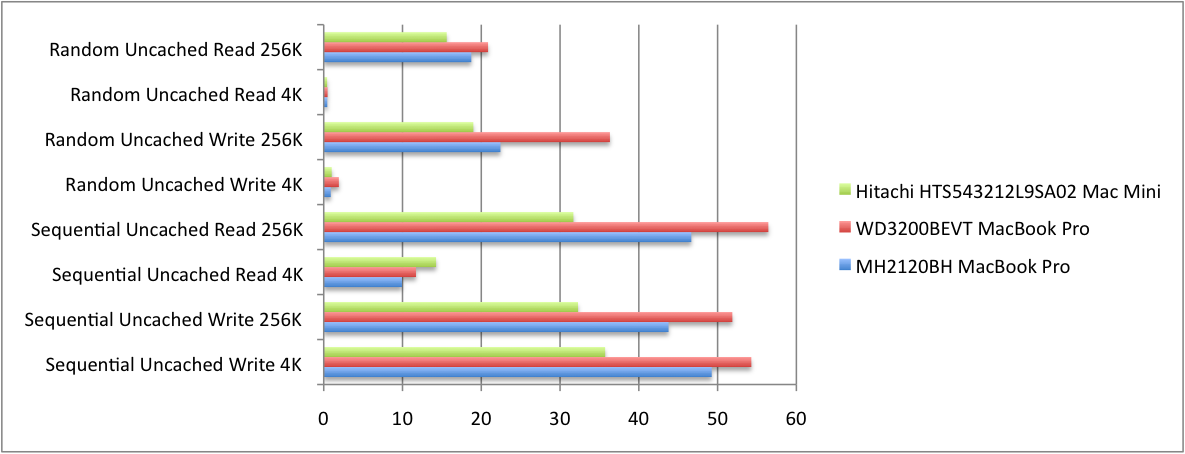
Although I was surprised by just how slow the hard drive was, especially when the limited RAM leads to swapping, I always planned to upgrade both. As I mentioned, there’s a second 1 GB stick on the way, and I ordered a blazing 320 GB 7200 rpm Hitachi TravelStar 7K320 at ZipZoomFly for $59 (after rebate). These should turn the Mini’s performance around!
Despite the shortcomings of the base Mac Mini, I would not recommend buying the upscale or build-to-order models if you’re open to upgrading it on your own. You can upgrade a Mini to 2 GB and 320 GB/7200 rpm for under $100 instead of spending $200 from Apple for the same RAM and a slower drive. However, if you’re hesitant to open the case, do not buy the base Mac Mini! Get at least the 2 GB model from Apple – 1 GB just isn’t enough!
I’ll be documenting my evolving home server environment, based around this little Mac, here on the site. Subscribe to my Apple feed (or stick with Everything) to keep up to date!
Thank you so much for the USB bandwidth info!!! Out of curiosity… how did you find that info??? 😛 thanks!
I figured out which port was on which bus by using the System Profiler’s list of USB devices and plugging a device into each port. Trial and error!
can each bus fully saturate the entire USB 2.0 speeds at the same time? Can the chipset handle it? what’s the maximum bus speeds the Ion can handle?
I’m not using Bluetooth at all and it seems a shame to devote an (unused) USB bus to it. Is it possible to shift the USB port assignments around so we could have 4 high bandwidth ports instead of just the 3 you’ve shown us? Great article btw, thanks!
I'm not using Bluetooth at all and it seems a shame to devote an (unused) USB bus to it. Is it possible to shift the USB port assignments around so we could have 4 high bandwidth ports instead of just the 3 you've shown us? Great article btw, thanks!
by the way, this looks like it isn’t true anymore with the late 2009 mac mini’s. mine is showing a dedicated bus for bluetooth, and another for IR, leaving 3 ports on one bus and 2 ports on another. So only 2 usb busses for 5 ports. can someone else check my findings?
Sorry, but this article is incorrect regarding the USB buses and always has been incorrect (@skoosht: late or early Mac 2009 plays no role). The Mac Mini has only *TWO* USB buses, no model ever had more than two. Those are labeled @4 and @6. The @4,1 and the @6,1 are just the EHCI (USB 2.0 Highspeed) version of the @4 and @6 buses (which are just OHCI Full-/Low-Speed USB 1.1 buses). That port 2 has an own bus is an urban myth! Never ever did this port have an own bus. The ports are shared as follow: 1,2,5 -> @4 Bus; 3,4 -> @6 bus. Further the IR receiver is on the @4 bus and the Bluetooth chip is on the @6 bus.
Please understand that @4 and @4,1 are the *SAME* bus. If you plug an USB 1.1 device into port 1, 2, or 5, it will show as part of the @4 bus. If you plug an USB 2 device into the same ports (1, 2, or 5) it will show as part of the @4,1 bus. Same holds true for @6 and @6,1. Those are not physically different buses, they are only logical buses.