![]() One of my favorite iPad and iPhone apps is Instapaper. Like the iPad itself, Instapaper seems almost foolishly simple and derivative until you experience it. Then it becomes something else entirely: A product so useful you may ask yourself “how did I ever get along without this?”
One of my favorite iPad and iPhone apps is Instapaper. Like the iPad itself, Instapaper seems almost foolishly simple and derivative until you experience it. Then it becomes something else entirely: A product so useful you may ask yourself “how did I ever get along without this?”
Insta-What?
Instapaper is a mash-up of social web bookmarking, readability and reformatting, and offline reading. It is an “ecosystem” product consisting of the instapaper.com web site, browser bookmarklets and an integration API, and (optional) reader apps for Apple’s mobile iPhone platforms, including a special iPad version. Instapaper users simply submit items they want to read later to the server and can later come back to them on the web site or in the reader apps.
In practice, Instapaper is much more valuable than it sounds. Web fanatics have famously-short attention spans. Folks like me devour online information, cruising through hundreds of RSS feeds, jumping from site to site, and all the while discovering valuable information. Uncovering gems isn’t the problem when so much great content is added to the web every day.
The primary issue is taking time to read, ponder, and act on what we find, and Instapaper helps me do just that. As I work my way through the continual stream of information I encounter, I use the Instapaper bookmarklet and Google Reader’s Starred Items capability to flag the top content for later. I can then go back and properly focus on these when I have time, whether using the computer at my desk, the iPad by the couch, or the iPhone wherever I am. This simple app has allowed me to extract much more value from the web!
Instapaper Integration
Like the best tools, Instapaper doesn’t try to do everything, but it does enough. In order to tag for later, I need it to be present wherever I encounter good content, and Instapaper is there:
- I’ve installed the simple Instapaper Bookmarklet in the Safari web browser on my Macs, so I can send anything I find to Instapaper for later.
- Although it was a bit more complicated, I also installed the Instapaper Bookmarklet in Safari on my iPhone and iPad.
- Although the stated Google Reader functionality (using the bookmarklet) didn’t work reliably, I managed to get Instapaper synced with my Starred Items feed. See below for instructions!
- My favorite mobile Twitter apps (Twitter for iPhone and Twitterific for iPad) both support Instapaper tagging, and Twitter for iPhone can even use the readability-enhancing “mobilizer” rendering capability of Instapaper rather than Google’s less-functional mobilizer.
- In a pinch, I can also email links to a special address.
This comprehensive support means that, no matter where I am, Instapaper is ready.
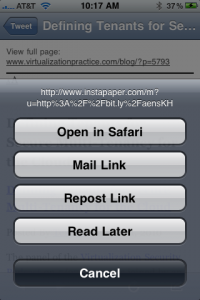
Pulling Google Reader Starred Items Into Instapaper
One of the neatest tricks added to the Instapaper iPhone and iPad apps is the ability to use an RSS feed in addition to the Instapaper “Read Later” repositories. This means you could add your favorite web site as an Instapaper folder and read it whenever you are ready. It also means you can incorporate Google Reader’s Starred Items with Instapaper. This capability is not present on the web site, but will sync there once you add it on the iPhone!
Here’s what to do on the iPhone:
Stephen’s Stance
Instapaper brings awesome new functionality to my web workflow, and adds real value to my professional and personal life. That’s not something you can say about most apps on the web or iPhone/iPad. It adds a calm, reflective element to the hyperactive online hypertext experience.
The service is free, as is the basic Instapaper Free iPhone app. But I recommend spending US $5 on the upgraded Instapaper Pro app for iPhone and iPad: It removes the ads and brings killer features including full-screen iPad support, a dark mode (seen above), tilt scrolling, and storage of 250 articles for offline reading. It’s well worth the money!
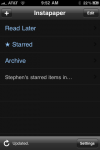
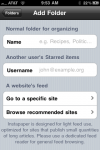
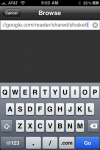
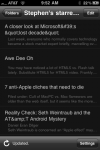
Now I got the information about the Instapaper. It’s a great application about social web
bookmarking.