Last year, I posted two articles about Apple’s OS X 10.6 “Snow Leopard” and its new 64-bit kernel. The upshot was that, although just about every Mac made since mid-2008 is 64-bit capable, only the Xserve boots in 64-bit mode by default. Since my main computer is a glorious 27″ iMac that runs 64-bit Snow Leopard perfectly, I decided to permanently set it to boot this way. Here’s how you can set your Mac to boot 64-bit Snow Leopard, too!
- Open Terminal
- As I mentioned in the article, No 64-Bit Snow Leopard Kernel For You!, only Macs with 64-bit EFI firmware will run Snow Leopard’s kernel in 64-bit mode out of the box. Check if your system is compatible by typing the following command
ioreg -l -p IODeviceTree | grep firmware-abi
- If it says “EFI64″, your system is capable of easily booting into 64-bit Snow Leopard. Otherwise, you need to go looking for a more-complicated method.
- You can test this capability by rebooting and holding down the “6” and “4” keys through the grey Apple screen. Check System Profiler (in the “Software” section) to see if you’re running a 64-bit kernel.
- Now let’s set the kernel configuration files to boot in 64-bit mode by default. Type the following command from Terminal (you’ll need to enter your password when prompted):
sudo defaults write \
/Library/Preferences/SystemConfiguration/com.apple.Boot \
'Kernel Flags' 'arch=x86_64'
- Finally, let’s set the NVRAM to boot in 64-bit mode as well. Type this command:
sudo nvram boot-args="arch=x86_64"
- Now you’re set. Your system will always boot in 64-bit mode. To get it to run 32-bit, just hold “3” and “2” through the Apple screen on reboot.
That’s it! You’ve now got a 64-bit Mac!
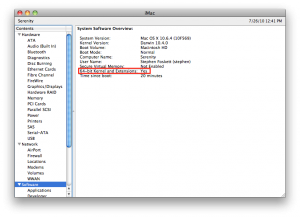
Is there any real benefit in connecting the macbook pro 64-bit? In my case only got slower boot time, normal?
My macbook spec below, will not boot into 64 bit mode despite being EFI 64.
Model Name: MacBook
Model Identifier: MacBook5,1
Processor Name: Intel Core 2 Duo
Processor Speed: 2 GHz
Number Of Processors: 1
Total Number Of Cores: 2
L2 Cache: 3 MB
Memory: 2 GB
Bus Speed: 1.07 GHz
Any suggestions? I have order 4 GB ram is this likely to help?