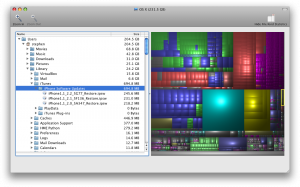
I’m not an inherently tidy person. That’s one reason that I upgraded my MacBook Pro’s hard disk to 320 GB! But as a storage and data management consultant, I generally keep my computers much cleaner than my office.
So I was surprised to see a pop-up window on my Mac telling me that my hard drive was full! It was time to investigate data management applications for OS X. Luckily, I found some great tools, and these helped me isolate the space-wasting items quickly and easily.
Who’s To Blame?
When it comes to data storage, out of sight is usually out of mind. The primary culprit in the rampant over-saving of data is a lack of perspective and visualization: We tend to focus on the items we think are at fault rather than the true space wasters.
Consider your PC or Mac: Do you really know what is taking up all of your disk space? Unless you have a good tool, the answer is probably not. You might think that your “Documents” folder takes up most of the room, since you use it all the time and it has so many files in it. But even the bloated files produced by Microsoft Office pale in comparison to multimedia photo, music, and video files. And it is usually the folders that you don’t actively manage that are the worst space-wasters!
All operating systems have their secret corners that fill up with cruft, and many applications do a terrible job of cleaning up after themselves. In my PC days, I used to use Glary Utilities to clean out the corners of Windows and the awesome treemapping visualizations in WinDirStat to find where my storage was going. But since switching to my Mac I wasn’t aware of similar utilities.
Mapping the Tree
Let’s back up for a minute. Treemapping is an incredibly slick way to quickly zoom in on capacity problems. It divides up a rectangular region into color-coded blocks sized according to some factor for easy visualization. In this case, every file on a hard disk is represented according to its size and colorized by type. See the image at the top of the post for an example, using data from my laptop’s OS X drive.
I created this map with the awesome free Disk Inventory X application, which scans any drive connected to an OS X machine (even a NFS or CIFS share) and creates an interactive treemap. GrandPerspective is a similar app, but I like DI better after trying both.
One glance at the treemap and the eye is drawn to the large aqua file (my iPhoto library, all 25 GB of it) and the multitude of blue and red video files. File types are listed on another inspector, ordered in descending order of size, allowing me to see that I had more than 100 GB of TV shows and movies on my drive, and these made up the bulk of my “missing” space!
Click on a block, and DI displays the file as well as its location in the tree. We can then navigate up and down to locate other areas of wasted space, and DI highlights the current file or folder in the treemap to give a visual representation of what it contains.
Cruft
I found lots of junk (cruft) stored on my Mac:
- The Downloads folder seems like a junk magnet. I tend to open downloaded items from Safari’s Downloads window rather than using Finder, but when you select Remove From List there, it leaves the file in the Downloads folder. Even if you try to police your Safari download junk you can miss a few files. So this has to be the first place to look for cruft in OS X!
- I love how OS X installs apps – in many cases with a simple drag and drop to the Applications folder. But regardless of the install method, old dmg, iso, and pkg files seem to find their way onto my disk. Most of them are in Downloads, but I have found ’em in lots of places.
- iTunes is particularly egregious, keeping every downloaded iPhone update package in ~/Library/iTunes/iPhone Software Updates. I had 1.3 GB of files sitting there! It’s a good idea to keep the current one around in case you need to restore your phone, but the old ones are just junk. This applies equally in Windows, by the way!
- When you double-click on a zip file in Finder, it expands the whole thing wherever you are, unlike Windows which lets you browse the zip without expanding it. I found quite a few of these weird folders all over my Documents folder, where I had opened a zip to have a look and left behind the entire contents.
- I keep my desktop clean, but I bet most people have at least a few gigs of junk hanging out there!
- VMware, Parallels, and VirtualBox create massive virtual disk files, and these can often auto-grow, becoming space vampires without your knowledge. Be careful if you’re using these apps!
- I’ve got two complete sets of my mail folders created by OS X Mail. I’m not sure why, but am shy to actually delete one.
- Don’t forget your external USB and FireWire drives, too! I deleted over 500 GB of redundant data from four external drives with a total capacity of just 1.3 TB!
Like any computer, Macs have to be periodically cleaned up. I’m keeping my eyes on the above areas using Disk Inventory X. What works for you?
Yeah, I agree with the fact that most memory-hogging comes from left over files that are forgotten.
A good place to look would be the Library folder, because some apps create huge extensions and they are left there if you ordinarily just trash the app itself. For this reason I think people should use the uninstall feature that comes with programs, or if there isn’t any, use programs like AppZapper that delete anything associated with the app.
As a mac newbie, I was surprised by how few applications actually include uninstall features!
As a mac newbie, I was surprised by how few applications actually include uninstall features!
there are a few applications that can help to compress existing applications and remove unnecessary files generated by the OS:
* Xslimmer will compress application files to only the Intel or PowerPC version (use with care!)
* CleanMyMac is a good solution for all-round maintenance and app “slimming”
* Cocktail can clear various files that eat up space without your knowledge
This article is very useful. I followed it and cleaned my Mac. Thanks. And I tried to use MacCleaning to do this as well.