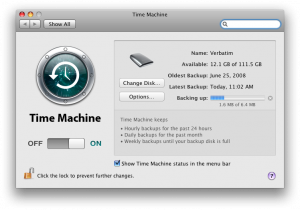 I’ve been very pleased by Apple’s integrated backup application in OS X, Time Machine. It cleverly removes many of the barriers to backup, and makes restore both simple and fun. But I’ve noticed that it’s not quite perfect out of the box. Two default settings in particular bother me: It is set to back up everything, including OS files and caches, and spotlight needlessly indexes your Time Machine drive. Luckily, both are easy fixes.
I’ve been very pleased by Apple’s integrated backup application in OS X, Time Machine. It cleverly removes many of the barriers to backup, and makes restore both simple and fun. But I’ve noticed that it’s not quite perfect out of the box. Two default settings in particular bother me: It is set to back up everything, including OS files and caches, and spotlight needlessly indexes your Time Machine drive. Luckily, both are easy fixes.
Exclude and Ignore
Out of the box, Time Machine will copy everything on your local drives to whichever drive you designate. This is probably preferable to forcing the user to select what to back up, but Apple ought to have set some reasonable defaults in the “Do not back up” list, since the same set are likely to be relevant for most people.
Excluding files is simple: Go to the Time Machine preference panel and click “Options”. The “Do not back up” list will drop down, and you can add items to it by clicking the “+” button or simply dragging and dropping them there.
Here are my suggestions for what to exclude:
- Just about everything Ryan Block suggests
- Other apps: EyeTV Archive, TiVo Recordings, Roxio Converted Items
- /System – When you click this, OS X will ask if you also want to exclude other system stuff – say yes. Since the Leopard boot CD (which you have if you use Time Machine) can automatically restore everything after you reinstall the OS, you really don’t need this.
Hide From the Spotlight
The next inexplicable decision Apple made was to allow Spotlight to index your Time Machine drive. I can see why some people might want to be able to search their backup using Spotlight, but this is confusing at best.
Let’s say I’m Joe Average and I want to locate last year’s tax return, but I deleted it from my disk. When I use Spotlight to find it, one of two things is going to happen, and both are confusing to Joe:
- If I don’t have my Time Machine drive connected, I won’t find it. Even though it still exists, I will give up and assume it’s lost. Imagine my surprise, then, when I run across it another day (when I do happen to have my Time Machine drive connected) and am searching in Spotlight for something else!
- If I do have my drive connected, I will find the tax return and OS X will let me open it. But it’s read-only, so I won’t be able to save it. This will be a double head-scratcher since the Save As dialog box will point to a read-only copy of my whole disk! So I’ll be totally puzzled at not being able to save anywhere until I figure out that I’m looking at my backup!
So indexing a Time Machine volume is just plain confusing. The best case scenario is that Spotlight finds 8,000 different copies of everything you search for and you are smart enough to know which is the real current version.
I say shut it off. Go into Spotlight’s preferences window, click “Privacy” (which, by the way, is totally the wrong name), and you can exclude your Time Machine disk. Oddly, Spotlight wouldn’t let me exclude just “Backups.backupdb” – I had to ignore the whole disk. This was no problem for me, since I have a disk dedicated to Time Machine, but this might prevent Joe from following my advice.
By the way, my understanding is that Time Machine does not use Spotlight data itself. It uses FSEvents, which is a separate daemon, so you can safely shut Spotlight off entirely if you want and still be able to use Time Machine.
Update:
Shortly after I wrote this piece, Apple posted two video tutorials on how to restrict Time Machine and Spotlight. While they don’t advocate removing anything in particular, they do show how to do it in elegant fashion!
worthless, annoying bullshit.