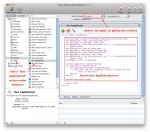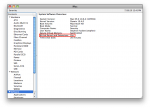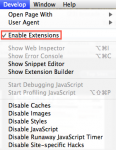Last week, I posted a piece about How To Automate “Get/Send Clipboard†in Mac OS X Screen Sharing. In that article, I advocated using the Mac’s Speech Recognition to launch the AppleScript commands from any application (except Screen Sharing itself). But what if you don’t want to talk to your computer? Here’s a method of launching AppleScript or any other Automator action using keyboard shortcuts regardless of what application you are currently in. And it uses no third-party software, a bit plus as far as I’m concerned!
OS X
How To Automate “Get/Send Clipboard” in Mac OS X Screen Sharing
I’m a heavy user of Screen Sharing in Mac OS X. When I’m in the office, I sit at a workstation with my trusty IBM Model M keyboard, 27″ iMac, Microsoft Wheel Mouse Optical and Apple Magic Trackpad. Off to the side is my mobile environment, the MacBook Pro, open and running, with its display mirrored in a Screen Sharing window on the iMac. At the desk, I do most of my work on the iMac, with the MacBook limited to less-portable applications (Mail, iTunes, and iPhoto) and often displaying a full-screen TweetDeck board. But copying and pasting content between these two environments was a serious multi-click pain until I automated it with AppleScript and Speech. Here’s how I did it.
How To Boot Snow Leopard in 64-Bit Mode
Last year, I posted two articles about Apple’s OS X 10.6 “Snow Leopard” and its new 64-bit kernel. The upshot was that, although just about every Mac made since mid-2008 is 64-bit capable, only the Xserve boots in 64-bit mode by default. Since my main computer is a glorious 27″ iMac that runs 64-bit Snow Leopard perfectly, I decided to permanently set it to boot this way. Here’s how you can set your Mac to boot 64-bit Snow Leopard, too!
How To: Enable Extensions in Safari 5 for Mac OS X
A quick how-to today: Apple released Safari 5 this week and one of the major new features is support for Firefox-style extensions. A few interesting ones have appeared (Instapaper!) but I couldn’t figure out how to add them at first. It turns out the extension support is hidden in a “Develop” menu!
Taming Monster Disk Drives: 3 TB and Beyond!
Seagate, Western Digital, and others are introducing massive new 3 TB hard disk drives, but will they work with current computers? In order to take advantage of new hard disk drives over 2 TB, you must have a compatible operating system, BIOS, partition table, and file system.