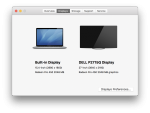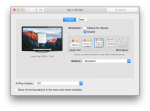The new MacBook Pro has USB-C ports for everything – power, I/O, and graphics. And although USB-C ought to support HDMI monitors just fine, I’ve found that it doesn’t work all that well with my 15″ MacBook Pro. I recommend sticking with DisplayPort until Apple resolves the issues.
DisplayPort
2016 MacBook Pro USB-C/Thunderbolt Survival Guide
So you bought a late-2016 MacBook Pro? Congratulations! So did I! But how will you connect your favorite monitor, hard drives, and other accessories to those pesky new USB-C/Thunderbolt 3 ports? Read on for my “survival guide”, listing the essential cables and accessories you should (and shouldn’t) buy to go with your new MacBook Pro!
Total Nightmare: USB-C and Thunderbolt 3
Did you buy the new MacBook or MacBook Pro? Maybe the Google Pixel? You’re about to enter a world of confusion thanks to those new “USB-C” ports. See, that simple-looking port hides a world of complexity, and the (thankful) backward-compatibility uses different kinds of cables for different tasks. Shoppers have to be very careful to buy exactly the right cable for their devices!
How To Connect a 4K Monitor to a 2012 Retina MacBook Pro
4K video is still in its infancy, but Mac users are clamoring for high-resolution external displays. Many Macs have the ability to drive a 4K display, but it’s not easy to get it to work with older hardware. Here’s how I connected a 4K Dell P2715Q display to may 2012 Retina MacBook Pro, one of the first 4K-capable Macs.
Apple Thunderbolt Ethernet Adapter: A Mini Marvel
The Apple Thunderbolt Ethernet Adapter really is a full PCI express device, complete with its own Ethernet controller! This is easily the smallest and cheapest Thunderbolt peripheral to date, and suggests a bright future for similar devices in the future.