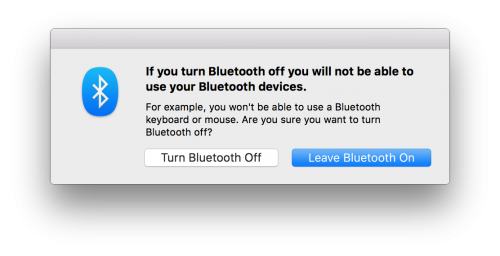
If you’re using a Mac desktop with a bluetooth trackpad or mouse, you might have come across a chicken-and-egg issue: How do you enable Bluetooth when it’s turned off? Luckily, if you have keyboard access, there is a way to do it!
- Hit Command-Space to open Spotlight
- Type “Bluetooth File Exchange” to launch that application (you probably won’t have to type the whole thing before Spotlight suggests it…)
- Bluetooth File Exchange will prompt to enable Bluetooth if it’s off, so just hit Enter/Return
- Quit Bluetooth File Exchange by hitting Escape and then Command-Q
- If your mouse or trackpad isn’t detected, open the Bluetooth System Preferences Pane by typing Command-Space and then typing Bluetooth
Your mouse or trackpad should now be detected and you should be back in business!
My desktop setup includes a 2012 Retina MacBook Pro connected to a Dell P2715Q display, a USB Unicomp Spacesaver M, and a Bluetooth Apple Magic Trackpad. When I travel, I take the MacBook with me, leaving the rest of the gear. But I often turn off Bluetooth on the road and forget to turn it back on when I plug in. Rather than open the lid and disrupt my desktop, this trick helps reconnect the Magic Trackpad.
How do I turn the computer sound system back on after I am finished using my bluetooth headset?
Thanks, this was super useful for me when I deactivated BT on my mac pro!
Excellent. thanks.
wut! thanks
Thank you! Din’t expect it would be so hard to navigate with keyboard on the mac
Thanks! Still useful in 2020 👍
Big thanks! Just saved my shivering ass
Thanks, I rarely felt so stupid! Was about to dash out and buy a cheap corded mouse. Schoolboy error, (except no schoolboy would be that dumb!)