
Ever see that screen? You want to download a podcast from the iTunes Store on the iPhone, but you can’t. It’s over 20 MB, so it’s off limits. Surprise! There is a way to stream any podcast of any size to the iPhone, even over EDGE, with no hacking required!
Although Apple and the wireless providers limit downloading to 20 MB, they allow streaming files of any size. This simple feature has been included in the iPhone OS since the very beginning, but it’s not self-evident. In fact, although I’ve told friends exactly how to do it, many still have problems getting the hang of this trick.
How To Stream Any Podcast
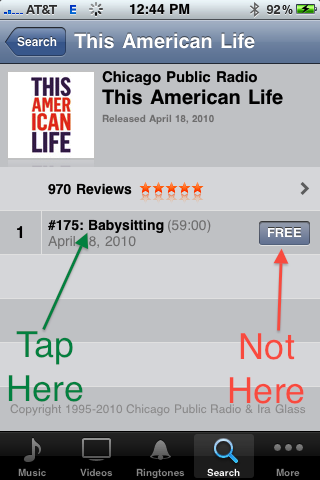
Ok, here’s the secret trick:
- Tap the title of the podcast, not the download button.
- There is no step two.
That’s it! Seriously, there’s no secret, no hacking, no URLS or tricks. You just tap the title, wait a few seconds, and a QuickTime screen opens up with the podcast streaming over 3G or EDGE. This even works for video podcasts!
Gotchas
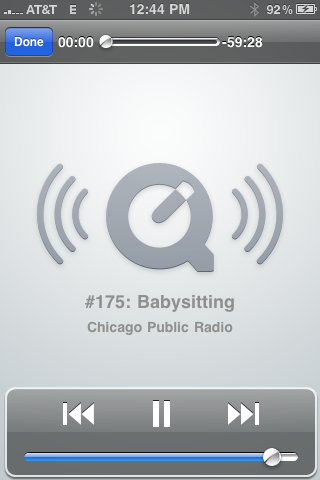
Although there really isn’t any trickery involved, some patience might be required. I do this all the time since I live in a part of the USA that has no AT&T 3G service. Here’s what I’ve learned:
- You have to have patience and let the streaming start. It sometimes takes a minute or more before you hear the sweet sound of success.
- You can not exit the QuickTIme streaming page and still listen. Tap the home button and the audio stops. Read an SMS and the audio stops. Get a battery warning and the audio stops. You get the picture.
- QuickTime will buffer audio ahead, so it survives road trips through small middle-American wireless dead zones, but this isn’t saved anywhere. Exit and you lose the buffer.
- You can scrub ahead to skip to the middle or end of a podcast, but it takes some serious patience to let the audio re-sync. And you lose the previous buffer when you do this.
- This has been in every version of the iPhone OS I’ve tried, way back to day 1. It was more useful back then, too, since the limit used to be 10 MB!
Hopefully the new background audio framework in iPhone OS 4.0 makes this experience a little nicer.
Thank you! I like to review my podcasts occasionally (from itunes) and this does the trick nicely.
Wow, awesome.
This looks like it isn’t working anyomre.
Since I get 3 GB of data with my plan, I’ve been doing this for a while but about a month or so ago every time I start a stream it will stop at about the minute mark and return an error message saying ‘Can’t Connect to XX.XXX.com” HELP!