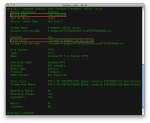My regular series resumes this week.
NTFS
How To Write To Windows NTFS Drives In Mac OS X 10.6 “Snow Leopard”
One of the daily hassles of using Apple Macintosh computers is the incompatibilities that arise with the broad Microsoft Windows world. Individual files often require conversion, but what about whole disks? Apple has long supported the universal and simplistic FAT filesystem, and added read-only support for NTFS back in 2003 in OS X 10.3 “Panther”. Third-party software like Paragon’s NTFS or the free NTFS-3G driver enabled read/write support, but a native solution was more desirable. Although 10.6 “Snow Leopard” includes NTFS write support, it is disabled by default. In this post, I’ll discuss methods for activating this native NTFS write support, as well as the pros and cons of doing so!
An Introduction To exFAT
Microsoft already gave the world FAT and NTFS, and both have become common in the non-Windows world thanks to flash drives, SD cards, and portable disks. But the folks from Redmond are now introducing a new filesystem, exFAT. Do we really need a new filesystem?
Robocopy: Better, Faster, Stronger
Robocopy is the best tool to move data between NTFS filesystems but was never very quick. Windows Vista, Windows Server 2008, and later versions include a new version of Robocopy with performance tweaks including multi-threading that speed things up dramatically.
Access NTFS Volumes On Your Mac
I’ve been using the NTFS-3G driver myself for quite some time. It works as advertised: Install it and you can read and write to NTFS-formatted drives with ease. These drives are integrated right into the Finder, appearing just like Mac-standard HFS+ disks. This is the method I used to assign custom drive icon for my Boot Camp volume and USB drives, for example.