Apple released version 4 of their iPhone OS iDevice (iPhone, iPod Touch, iPad) OS last month after a grand WWDC unveiling. Although there are many changes and new features, not all are as obvious and noteworthy as multitasking, home screen folders, and background audio. After working with iOS 4 on an iPhone 3GS and iPhone 4 for a month, I thought I might highlight my favorite hidden features. Did you know these existed?
Adaptive Audio Controls and Portrait-Mode Screen Rotation Lock
The double-click task switcher isn’t as well-known among regular iOS 4 users as I would have guessed, but even less well-known is what happens when you double-click the home button and slide right. Rather than listing running apps, the task menu shows some incredibly-useful icons: A screen rotation lock and audio controls!
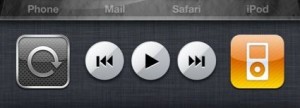
Earlier iPhone OS versions included a pop-up audio control screen, but it wouldn’t appear when no music was playing. This new control screen is always accessible and is a great way to get to the iPod function if you want to replace it with a different app (or a folder) in the dock.
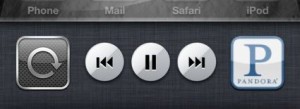
As an added bonus, iOS 4’s unified audio engine allows these buttons to control any other background audio-capable app as well. Run Pandora, MLB, NPR, or any other app that supports the new iOS 4 frameworks and you can switch tracks or pause with a simple double-click!
The screen rotation lock is disappointingly portrait-mode only (as is the multitasking menu itself) but it’s a start. I find myself using the lock switch on the iPad constantly, and it would be nice to have all the same functionality on the iPhone.
Support for Multiple Exchange Servers
It might not be obvious why regular people would use multiple Exchange ActiveSync accounts at once on an iOS device. Here’s a hint: Google contacts can only be synced over-the-air with the EAS protocol. Although you may want your email and calendars to use iMAP and CalDAV, respectively, anyone who has contacts stored in more than one Exchange or Gmail account needs this capability!
I’ve covered this topic extensively before, so I’ll just leave it at that. See How To Set Up Multiple Exchange ActiveSync Accounts in iPhone iOS 4 and How To Enable ActiveSync For Google Apps Accounts for more.
Camera Zoom and Movie Refocus
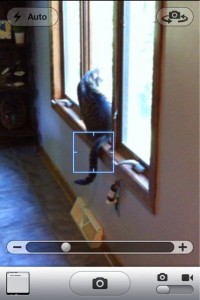
The camera app was touched up, too. Photo-takers have been able to tap a spot in an image to refocus (and reset exposure) for quite a while, but tapping now also brings up a zoom slider. This makes composing photos on the iPhone that much easier and improves the resulting image for quick sharing. Image crop and other edit controls in the photo app would be nice, as would more-extensive image controls, but this is a good first step. Digital zoom generally stinks, but the high-resolution camera in the iPhone 4 makes it tolerable.
Apple also enabled the tap-to-refocus square during video recording. This allows for some (gasp!) artistic video shots to be composed, despite the limited depth of field of the iPhone camera. It’s especially useful outdoors, where brightness can vary wildly.
Spellcheck
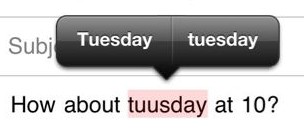
The iPhone has always had inline spelling correction using popup “tags” as you type, but iOS 4 does this one better. Like desktop computers, the iPhone and related devices will now underline potential misspelled words in red and offer suggestions when these hotspots are tapped.
“Data Detectors” for Dates, Addresses and FedEx and UPS Tracking Numbers
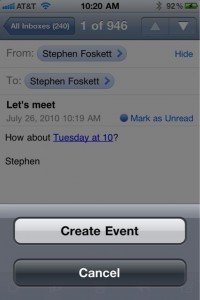
Users of Mac OS X have gotten used to the “data detectors” embedded in Mail and other apps. They are capable of converting dates, email addresses, and other plain text into smart links. Receive an email that says “let’s meet next tuesday at 10” and Mail creates a link to create a new appointment for that date and time in the Calendar app.
iOS 4 has this capability as well, decoding dates and addresses as well as popular package-tracking codes. This is incredibly useful: When someone sends you a UPS, FedEx, or USPS package tracking number, the Mail app will convert it into a link for the appropriate web site, allowing you to quickly check on shipment.
Web and Wikipedia Search
“Spotlight” search has been a part of the iPhone OS since OS version 3, though I never used it much. It offers full-text search of all data, including email messages. But most people don’t store more than a month of email on the device, reducing the usefulness of search. Now that we have folders, search doesn’t even save time locating apps.
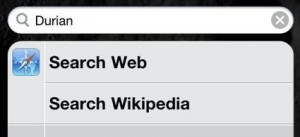
Search for data not already found on the iPhone, and Spotlight will suggest a Web or Wikipedia search option. This is nice, but would be more useful if it also suggested searching the contents of mail servers, LDAP directories, and other more user-specific online data sources.
Simplified “New Contact” Screen
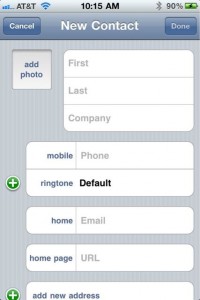
The iPhone always allowed one to add a contact from an email address or phone number. But the “new contact” screen was annoyingly limited. It categorized all new phone numbers as “home”, for example, an assumption that is almost always incorrect in my case. iOS 4 adds tap-to-select field categories, allowing you to correctly enter information right from the start.
Resize Photos When Sending
The iPhone camera is a great companion, allowing serendipitous photos from everyday life to be grabbed for posterity. But sharing these photos was a hassle, with the phone automatically compressing any mailed photos to save space.
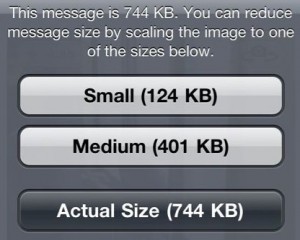
iOS 4 now gives you the option of leaving your photos in their original size, or compressing them to “Medium” or “Small” size. The same options appear for video attachments, and multiple images are supported as well.
Create Real Playlists in iPod
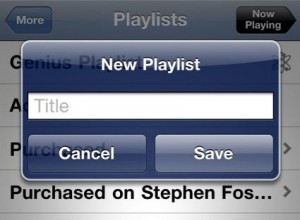
iPods have had the ability to create lame “On The Go” playlists for almost a decade, but until iOS 4 none could create a real full playlist, complete with a name. Finally!
Birthday Calendar
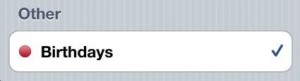
Lots of my contacts included a Birthday field, but there was no easy way to use this information on an iPhone. iOS 4 automatically creates a new calendar called “Birthdays” that automatically includes these in the new unified calendar view.
Stephen’s Stance
There are lots of great features hidden in iOS 4 besides folders and multitasking. Background audio, VoIP, selectable wallpapers, saving PDFs as iBooks, and many others compete for attention. But I found the 10 listed here to be the most useful and surprising to me in everyday use. What are your favorite iOS 4 features?
Thanks for sharing this list!