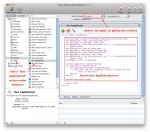Last week, I posted a piece about How To Automate “Get/Send Clipboard†in Mac OS X Screen Sharing. In that article, I advocated using the Mac’s Speech Recognition to launch the AppleScript commands from any application (except Screen Sharing itself). But what if you don’t want to talk to your computer? Here’s a method of launching AppleScript or any other Automator action using keyboard shortcuts regardless of what application you are currently in. And it uses no third-party software, a bit plus as far as I’m concerned!
AppleScript
How To Automate “Get/Send Clipboard” in Mac OS X Screen Sharing
I’m a heavy user of Screen Sharing in Mac OS X. When I’m in the office, I sit at a workstation with my trusty IBM Model M keyboard, 27″ iMac, Microsoft Wheel Mouse Optical and Apple Magic Trackpad. Off to the side is my mobile environment, the MacBook Pro, open and running, with its display mirrored in a Screen Sharing window on the iMac. At the desk, I do most of my work on the iMac, with the MacBook limited to less-portable applications (Mail, iTunes, and iPhoto) and often displaying a full-screen TweetDeck board. But copying and pasting content between these two environments was a serious multi-click pain until I automated it with AppleScript and Speech. Here’s how I did it.