Apple Music is a new all-streaming service that is rolled out with the latest updates to iOS and iTunes, but it’s definitely not for everyone. Many people already have a streaming service of choice (I’m a Pandora subscriber) yet Apple defaults to their service every time the Music or iTunes app is opened. Thankfully, you can turn this off. Here’s how.
Turn Off Apple Music in iOS (iPhone/iPad)
There’s a simple switch in iOS Settings to turn off Apple Music. Just go to Settings, scroll down to Music, and toggle the Apple Music switch.
iOS Music is the worst. It places Apple Music front and center and makes it downright hard to access your own library instead. Even if you’re not a subscriber!
Bonus tip: If you’re an iCloud Music Library subscriber like me, tap the three dots next to an artist, album, or song to “Make Songs Available Offline”!
Turn Off Apple Music in Mac OS X
Apple also added Apple Music to iTunes in Mac OS X. It’s much less annoying here but still, if you’re not a subscriber, it’s best to turn it off.
Go into General Preferences for iTunes and turn off Apple Music using the toggle. Now it will stop bothering you.
Stephen’s Stance
I don’t mind that Apple is promoting their own streaming music service in iOS and Mac OS X. But I don’t see the point in putting it front and center for non-subscribers! I’m glad it’s possible to turn it off.
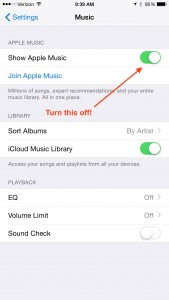
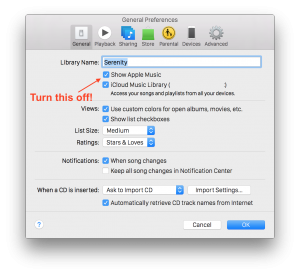
This article is very long and a hard tutorial. I Read another
article about How to
Remove Music from iPhone. This article is great and much
easier than this one
Awesome. I will have a try. I like to acccess Apple Music on my iPhone. And I use a DRmare Audio Converter for Windows to get the songs downloads so I can upload them to other palyers or devices for offline playing. It’s easy to do that.